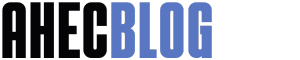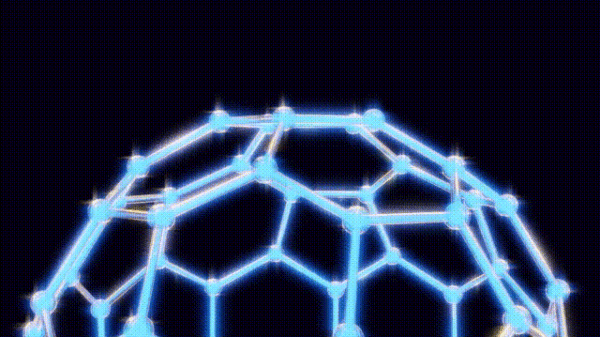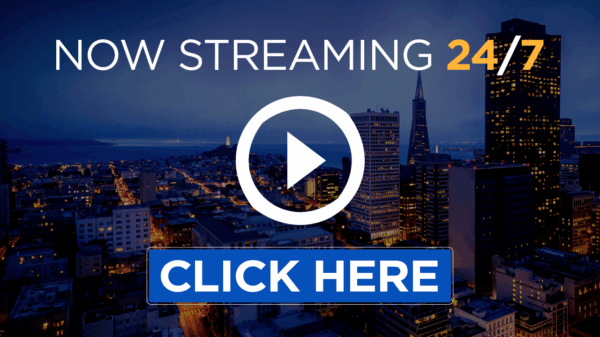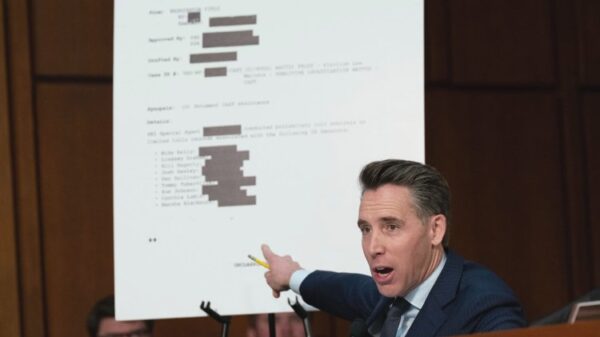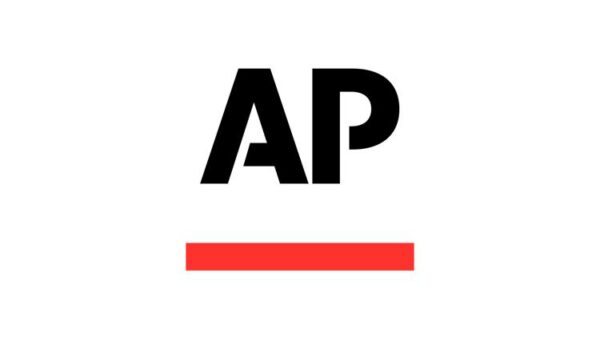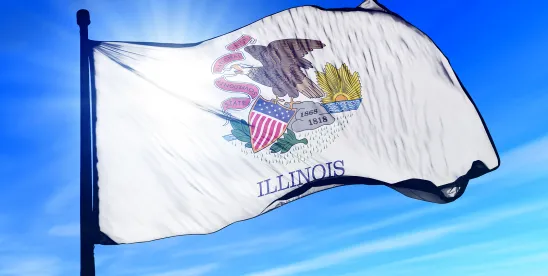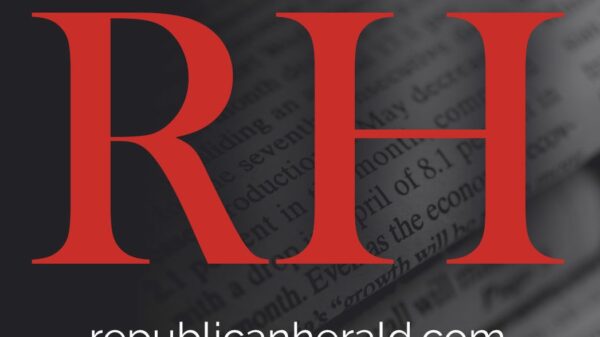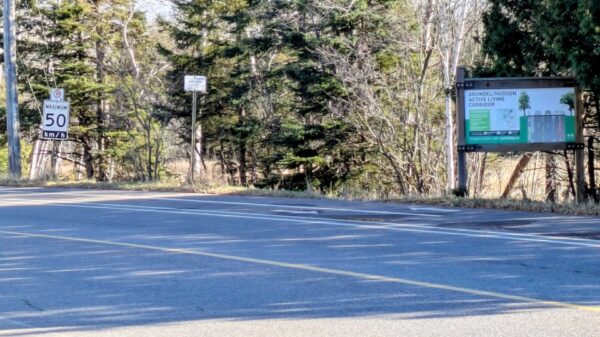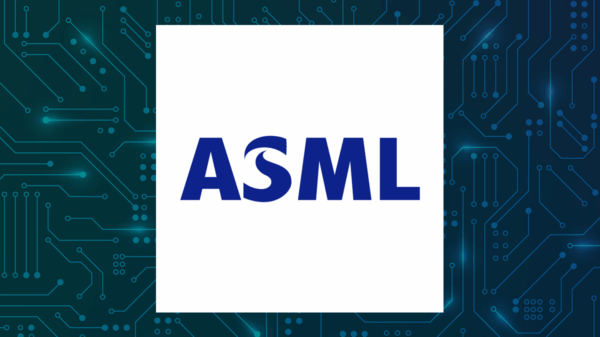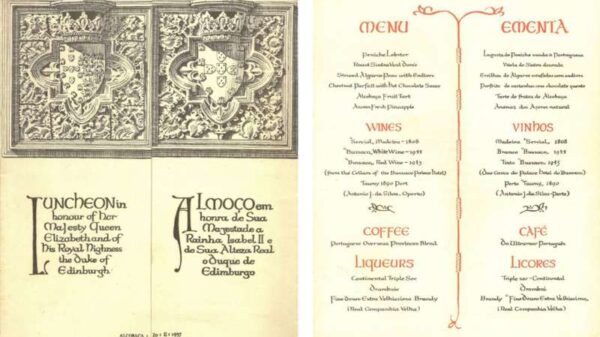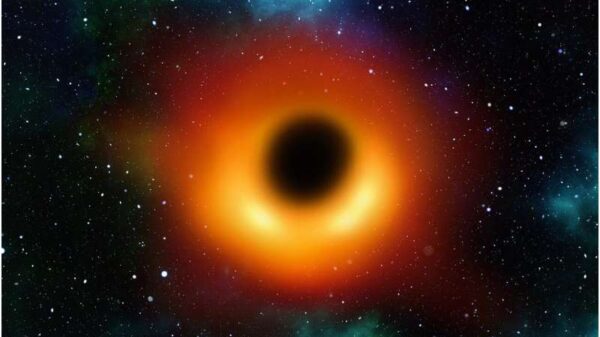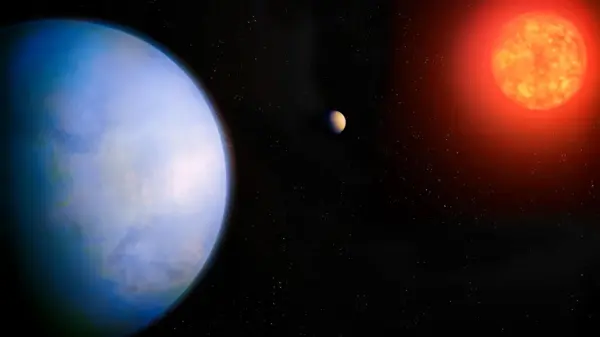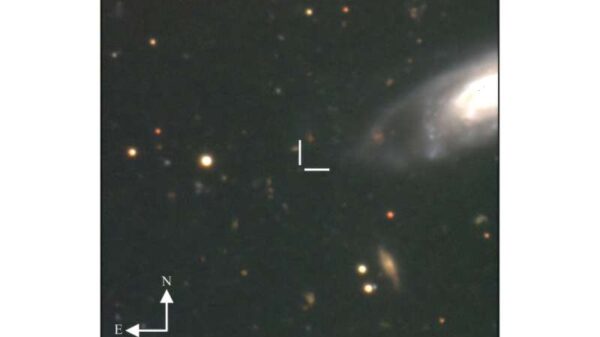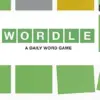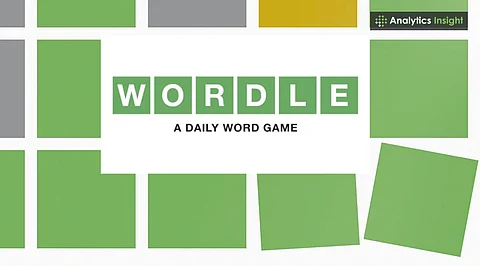UPDATE: New tips for MacBook users have just been released, highlighting five crucial settings that can enhance your experience significantly. Whether you own the MacBook Air M4 or the MacBook Pro M4 Max, these adjustments are vital for unlocking your device’s full potential.
Apple’s latest advice comes as users are increasingly seeking to optimize their new devices. These settings are designed for immediate application and require no third-party software, making it easy for Mac owners to enhance functionality right away.
1. Enable Hot Corners for Quick Actions
One of the standout features of macOS is the ability to set up Hot Corners. This feature allows you to assign specific actions to each corner of your screen, streamlining your workflow. To activate it, navigate to System Settings > Desktop & Dock and select Hot Corners. With options like taking a Quick Note or putting your MacBook to sleep, these settings make everyday tasks a breeze.
2. Transform Your Desktop with Dynamic Wallpapers
Finding the perfect wallpaper can be a hassle, but Apple has simplified this with dynamic options that change throughout the day. Head to Settings > Wallpaper to explore a plethora of stunning HD options. The “Shuffle All” feature rotates through a collection that includes breathtaking landscapes and cityscapes, keeping your workspace fresh.
3. Utilize iPhone Mirroring
In a significant update for Apple users, iPhone Mirroring now allows you to control your iPhone directly from your Mac. This feature is particularly useful for accessing apps that are not available on your Mac. Setup is quick; simply click the app, enter your passcode, and enable notifications. Your iPhone notifications will appear natively, making multitasking seamless.
4. Leverage Your Apple Watch for Passwords
No one likes typing in passwords repeatedly, particularly for admin tasks. With your Apple Watch, you can approve admin requests with a simple double-click. To set it up, go to Settings > Touch ID & Password and toggle the Apple Watch feature. This setting can significantly speed up your workflow, especially if you often work in clamshell mode.
5. Set Up Time Machine for Automatic Backups
Lastly, protect your data with Time Machine, which automatically backs up your Mac. Setting this up is straightforward—just connect an external drive with at least double your Mac’s storage, go to Settings > General > Time Machine, and select your backup disk. Remember to choose the “Encrypt Backup” option for added security. Once configured, Time Machine takes care of your backups without interrupting your work.
These settings are more than just tweaks; they represent a shift in how you interact with your MacBook. As technology evolves, so should your approach to using it. Apple’s focus on user-friendly features ensures that even newcomers can optimize their experience without a steep learning curve.
For those who have just made the switch from Windows or are seasoned Mac users, implementing these changes can lead to a vastly improved user experience. The urgency to adapt these settings cannot be overstated, especially for new users eager to maximize their investment.
Stay tuned for more updates as Apple continues to enhance its ecosystem and empower users worldwide. Share these tips with fellow MacBook owners to help them make the most of their devices, too!