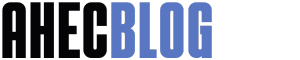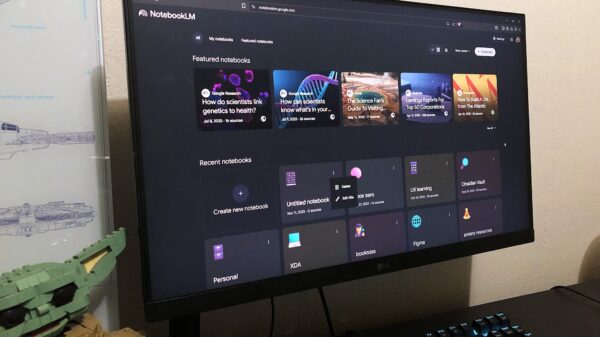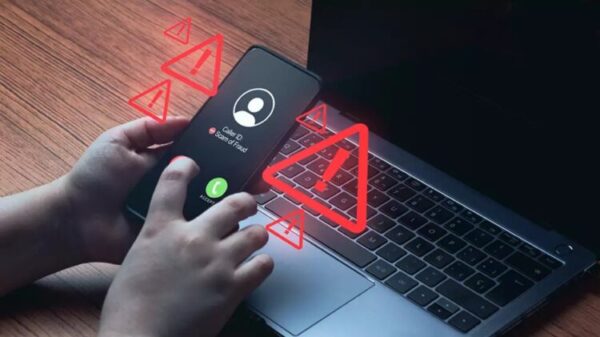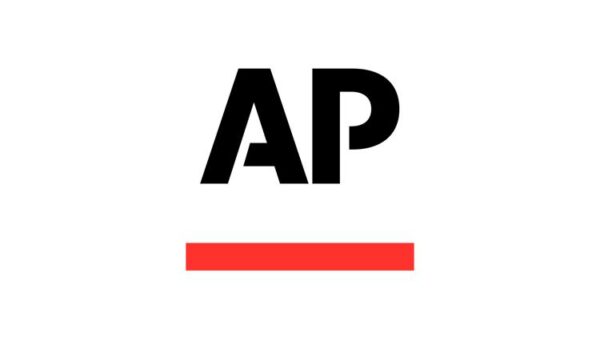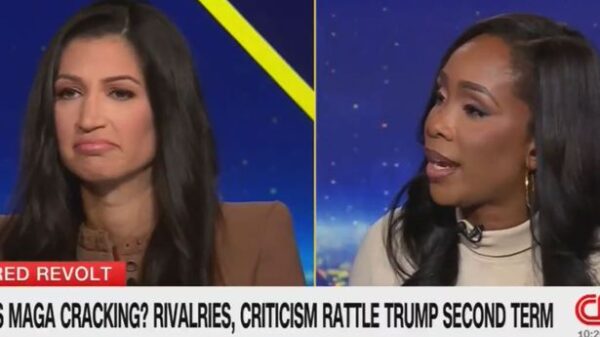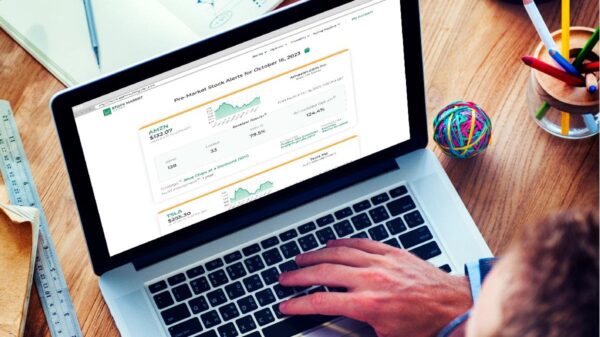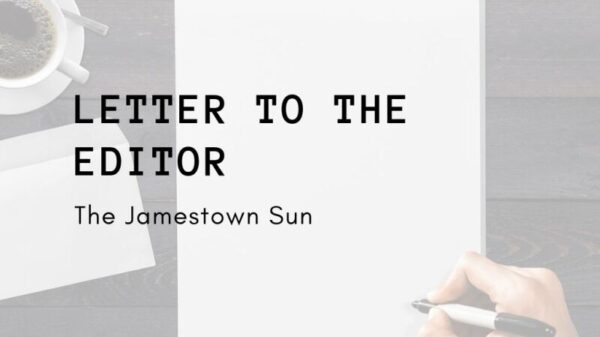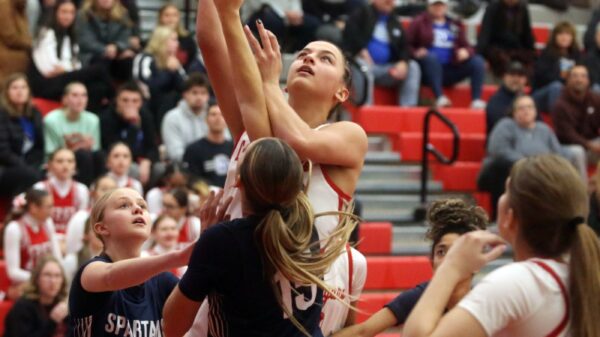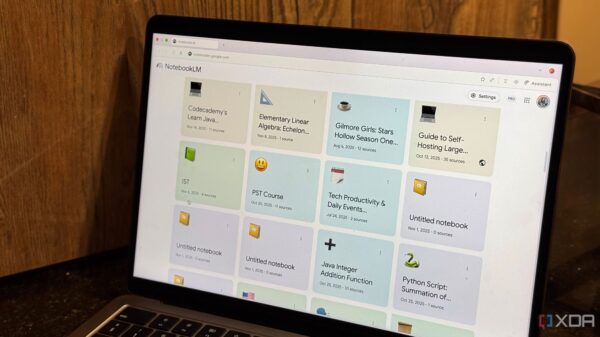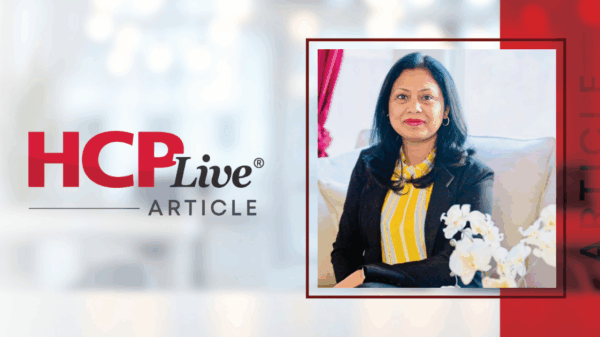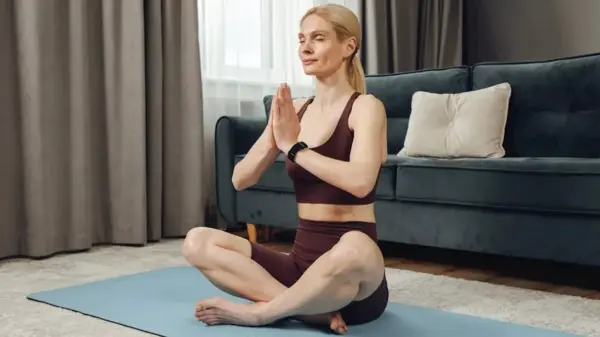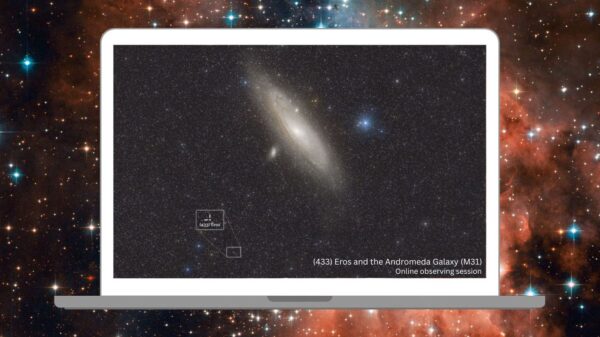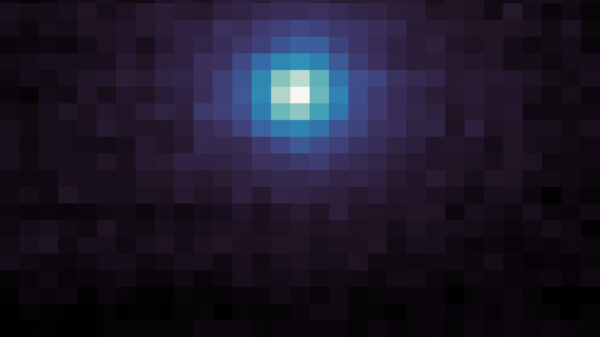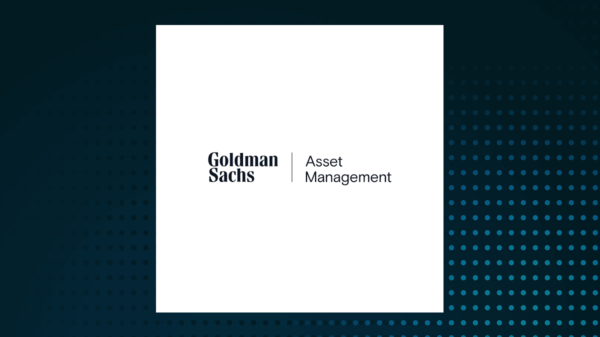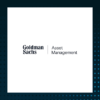URGENT UPDATE: Tech enthusiasts can now enhance their PC’s performance with 8 essential BIOS/UEFI tweaks. These adjustments are crucial for users looking to maximize speed, security, and efficiency in today’s computing landscape.
New reports confirm that many users are hesitant to delve into their BIOS or UEFI settings, fearing potential missteps. However, understanding and optimizing these settings can lead to significant improvements in how your PC operates. This is particularly relevant as more people rely on their computers for remote work, gaming, and content creation.
HERE’S WHAT YOU NEED TO KNOW: To access your BIOS/UEFI, press keys such as Delete, F2, F10, or F12 during startup. The specific key varies by motherboard, but it’s often displayed briefly on the screen. Alternatively, Windows 11 users can navigate to Settings > System > Recovery and select Restart now to access UEFI firmware settings directly.
Step 1: Update Your BIOS/UEFI
Before optimizing, download the latest BIOS/UEFI version from your manufacturer’s website. This update is critical as it often includes better compatibility for RAM and CPUs, enhancing stability and performance.
Step 2: Set Language and Interface
Many modern UEFI interfaces support mouse interactions. Change the language in the main menu for easier navigation. Some motherboards also offer a “Simple view” for beginners.
Step 3: Customize Boot Sequence
To install Windows, adjust the boot order to prioritize USB drives. Ensure to revert this setting after installation to boot from your main system drive.
Step 4: Optimize RAM Performance
Activate your RAM’s full potential by enabling profiles like XMP for Intel or DOCP for AMD. This simple setting can significantly boost memory speed without manual overclocking.
Step 5: Adjust Fan Settings
Control fan speed through settings like Q-Fan or Smart Fan Control. Tailor your fan curves for a quieter experience during everyday use or increased performance during gaming.
Step 6: Optimize Energy and Performance
Enable power-saving features like C-States or activate Turbo Boost for enhanced processing speed. However, be cautious, as combining aggressive performance options with power-saving modes may cause instability.
Step 7: Check Security Settings
For Windows 11 installation, ensure that essential security features are enabled in your BIOS/UEFI. Missing these may halt your setup process.
Step 8: Explore Advanced Features
If your PC runs stably, consider exploring advanced settings such as SATA/NVMe modes or virtualization options.
FINAL THOUGHTS: Mastering your BIOS/UEFI is vital for anyone wanting to ensure their PC runs optimally. With just a few adjustments, your system can transform from sluggish to lightning-fast. Most changes are one-time adjustments, offering long-term benefits without the hassle of frequent tweaks.
As tech expert Steffen Zellfelder from PC-WELT notes, these settings can be the difference between a mediocre and a high-performing system. Don’t hesitate—dive into your BIOS/UEFI today and unlock your PC’s full potential!