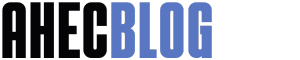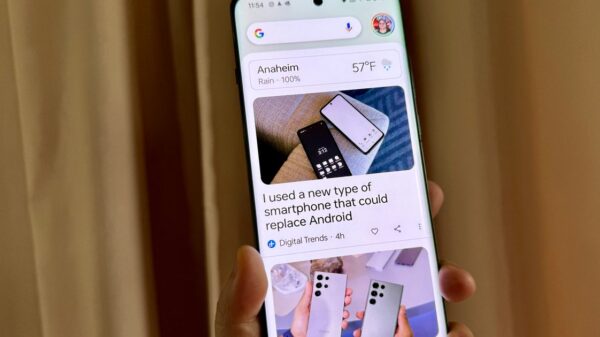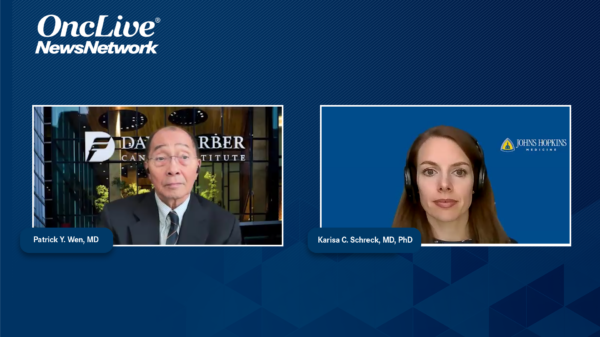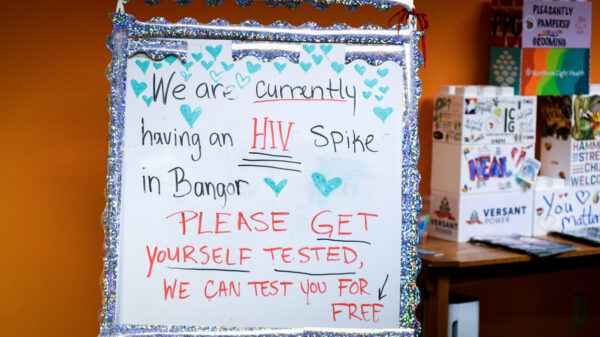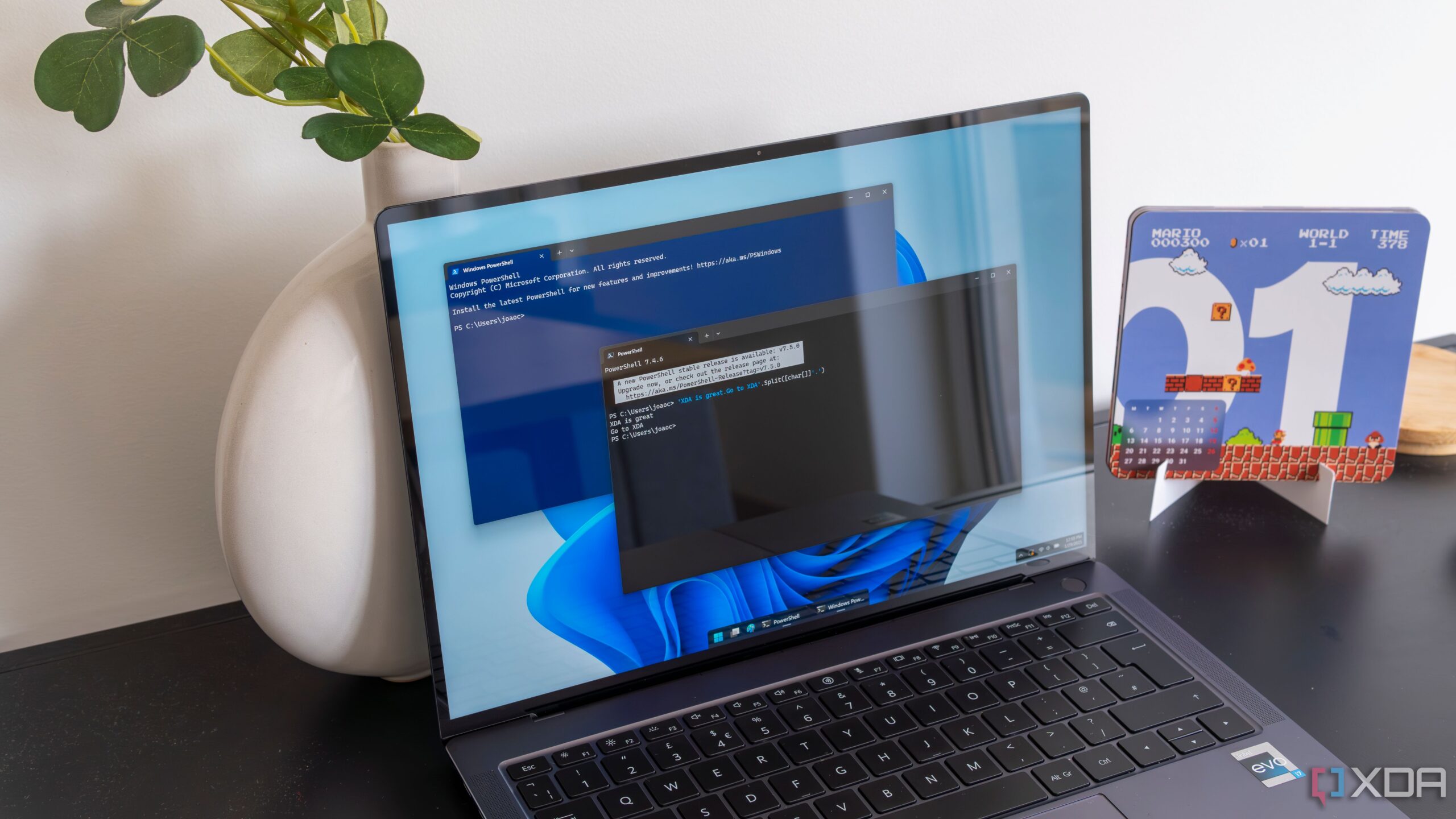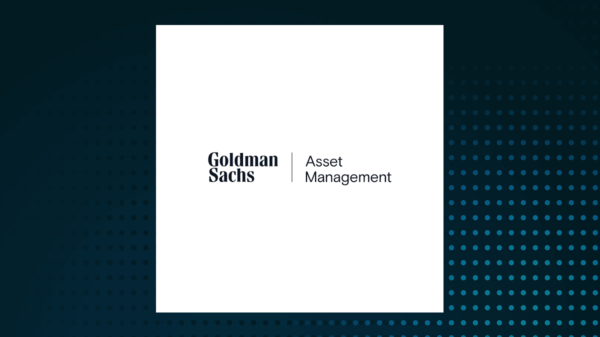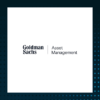UPDATE: New insights into the ongoing debate between PowerShell and Bash have emerged, highlighting five powerful PowerShell tricks that significantly enhance Windows system management.
As developers seek efficient ways to automate tasks, these revelations come at a crucial time for those primarily using the Windows operating system. PowerShell, with its modern features and deep integration with Windows, is proving to be a game-changer, especially for system administrators and IT professionals.
1. Object Handling vs. Text Parsing
Unlike Bash, which outputs text that requires parsing through various tools, PowerShell treats outputs as structured objects. This means that commands like Get-Process allow users to directly access and manipulate data without the complexities of string manipulation. For instance, executing Get-Process | Where-Object CPU -gt 100 | Select-Object Name, CPU reveals processes consuming over 100 CPU units—a critical feature for maintaining system performance.
2. Direct Access to Windows Components
PowerShell’s capacity to interact with system-level components is unparalleled. Users can easily query the Windows registry, task scheduler, and services. A simple command like Get-ItemProperty -Path “HKCU:\Software\Microsoft\Windows\CurrentVersion\Run” provides information on startup applications directly from the registry, streamlining administrative tasks.
3. Cmdlets for Automation
PowerShell’s use of cmdlets—descriptive, purpose-built commands—offers an intuitive approach to automation. Commands such as Install-WindowsUpdate -AcceptAll -AutoReboot make managing Windows updates seamless, eliminating the need for GUI navigation. The extensive ecosystem of modules, including those for Active Directory and Microsoft 365, further extends PowerShell’s capabilities.
4. File Management Simplified
PowerShell excels in file management with its consistent and flexible command structure. To copy PDF files to a backup folder, simply use *.pdf C:\Backup, making file operations efficient and straightforward. Commands like Get-ChildItem -Recurse | Where-Object {$_.Length -gt 100MB} allow users to find large files quickly, a crucial function for optimizing storage.
5. Streamlined Remoting Capabilities
PowerShell Remoting (PSRemoting) enables users to execute commands on remote machines without the need for additional software like SSH. For instance, the command Invoke-Command -ComputerName PC1, PC2, PC3, PC4, PC5 -ScriptBlock { Restart-Service spooler } allows administrators to restart services across multiple PCs efficiently, enhancing management in enterprise environments.
As the tech community continues to discuss the merits of PowerShell versus Bash, these five tricks underscore PowerShell’s advantages in Windows environments. The latest findings suggest that for users deeply embedded in the Windows ecosystem, PowerShell not only simplifies tasks but also enhances productivity and control.
Stay tuned as we monitor further developments in this ongoing discourse, particularly how these functionalities are being adopted in real-world applications. PowerShell is proving to be more than just a shell—it’s a robust tool for anyone managing Windows systems.