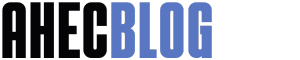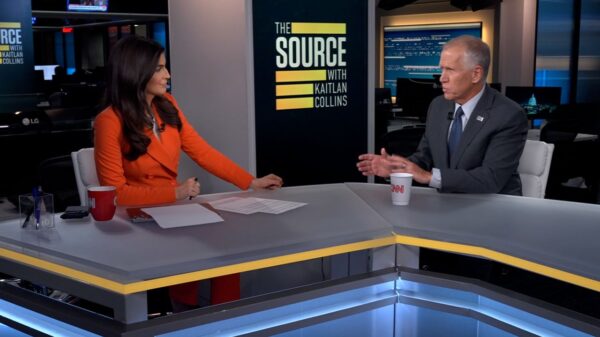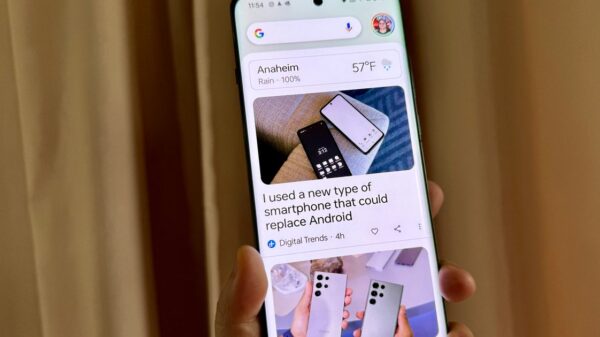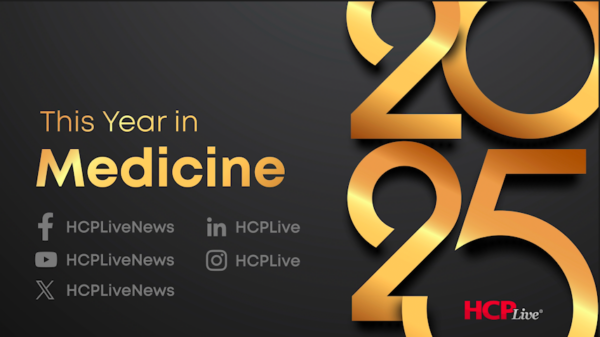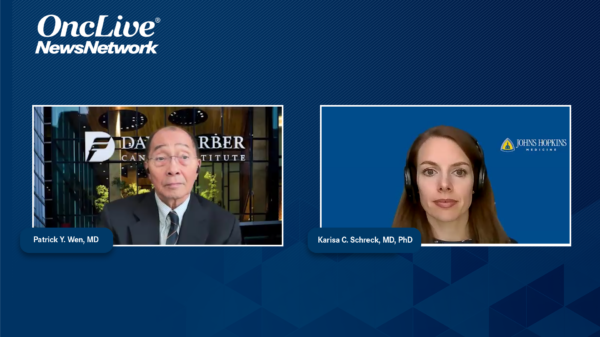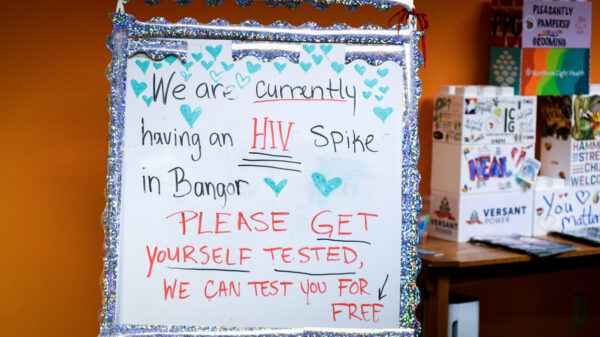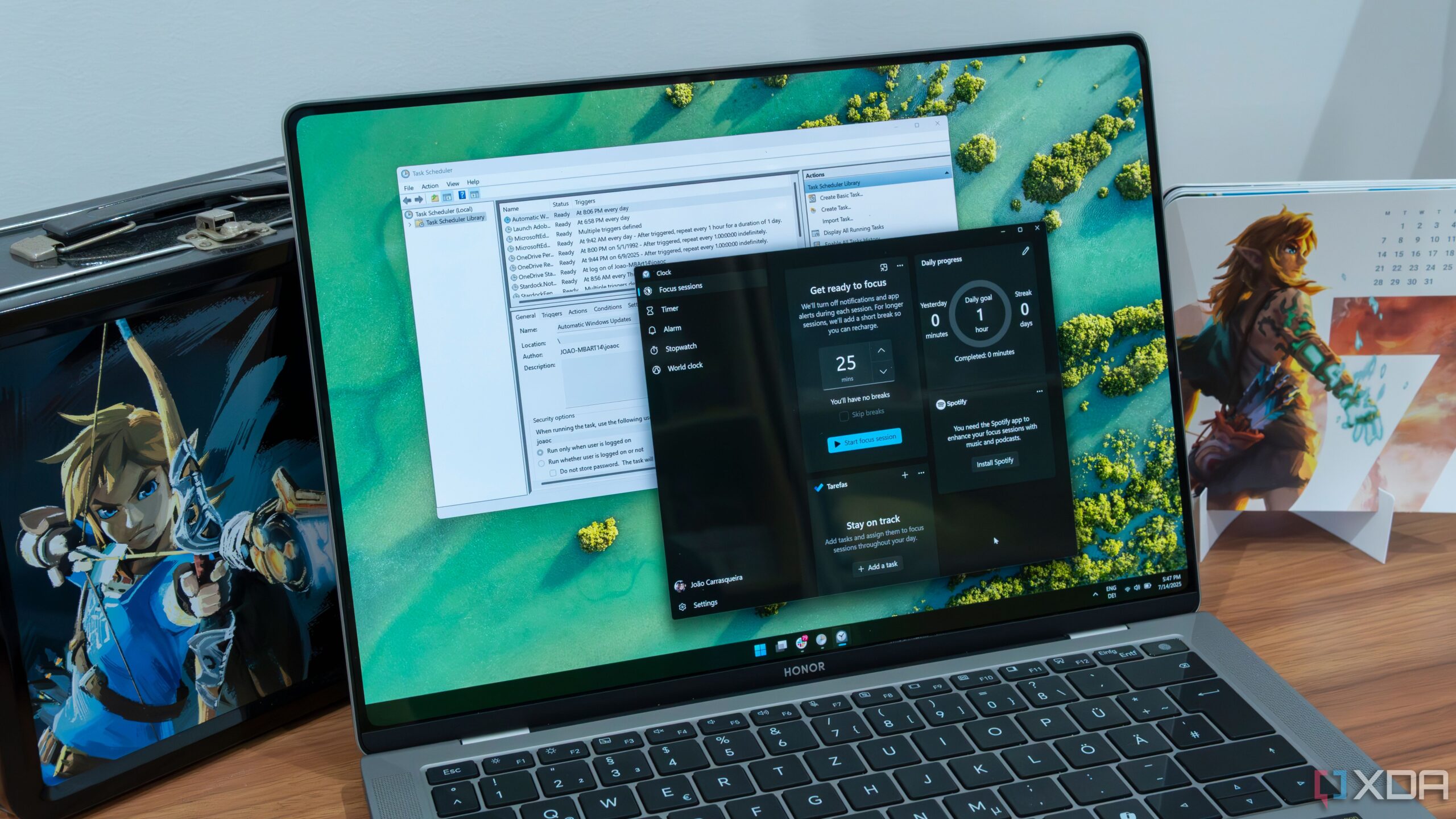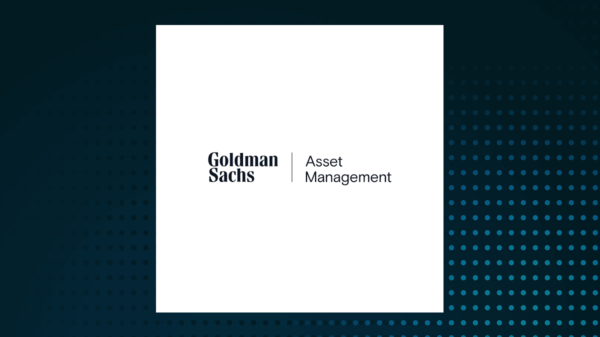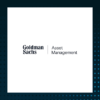URGENT UPDATE: Windows users can drastically reduce system maintenance time by automating tasks with Task Scheduler, a powerful yet often underused feature. As of October 2023, many are reporting significant improvements in system performance by implementing scheduled maintenance routines.
For years, users have struggled with sluggish PCs, unexpected updates, and full storage issues. These frustrations often lead to wasted hours on maintenance instead of productivity. However, with the right setup in Task Scheduler, users can reclaim that time.
What is Task Scheduler? This built-in tool allows Windows users to automate various actions based on specific triggers, from a set time to system conditions. Once established, Task Scheduler requires minimal user intervention, making it a game-changer for efficient PC maintenance.
Here’s how to streamline your Windows maintenance:
1. **Automate Disk Cleanup**: Many users still prefer the classic Disk Cleanup tool over the modern Storage Sense feature, as the latter lacks automation capabilities. By scheduling Disk Cleanup to run weekly, users can keep temporary folders clear and reclaim precious storage space without manual effort.
2. **Schedule Windows Updates**: Typically, Windows updates occur at inconvenient times. By leveraging Task Scheduler, users can command the system to install updates during off-hours, such as late at night. This ensures that updates do not interfere with critical working hours.
3. **Set Up Security Scans**: While Windows Defender provides real-time protection, deep scans must be initiated manually. Automating this process through Task Scheduler allows users to run full security scans weekly or bi-weekly, ensuring their systems remain protected against threats.
4. **Backup Files Automatically**: With tools like Robocopy, users can automate file backups to a storage server or NAS. Setting a task to copy new files every night provides peace of mind, allowing users to verify backups without manual checks.
These automated tasks not only keep your Windows PC in optimal condition but also alleviate the cognitive load of constant maintenance checks. It’s akin to routine maintenance for a vehicle—essential for smooth operation but often overlooked.
Why does this matter? For anyone relying on a Windows machine, the ability to automate these essential tasks translates to significant time savings and reduced frustration. The setup process may take a bit of time initially, but the long-term benefits are undeniable.
As technology evolves, embracing automation in daily computer maintenance is no longer optional; it’s necessary for efficiency. With the right configurations in Task Scheduler, Windows users can ensure their machines run smoothly without constant manual oversight.
Next Steps: Start by identifying the tasks you find most tedious and consider how Task Scheduler can streamline those processes. For those who haven’t yet integrated automation into their routine, now is the time to take action. Don’t let maintenance issues derail your productivity—automate today!
Stay tuned for more updates as users share their success stories and tips on maximizing Windows efficiency through automation.